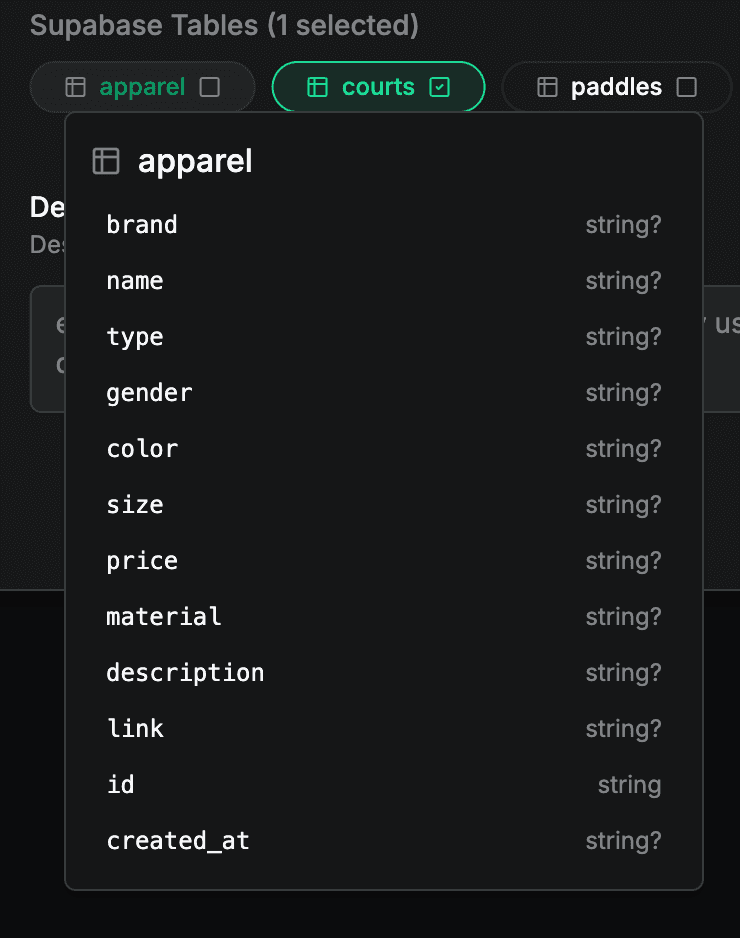Projects are the primary containers for Reports in Dreambase. They house the project-specific scoped AI context which is critical for report generation.
What's a Project?
Projects are the basis for anything you want to generate within Dreambase. If you want a new Report we first need to properly generate all the related data sources (tables, mcp servers, APIs), and relational columns, the goals of the report, the technical architecture, the design preferences, access and permission, and overall AI context. Getting this all right BEFORE creating the Report is one of the reasons why Dreambase can be so powerful, accurate, and trustworthy.
Put simply, a project is a container and pre-requisite to a report. Once you have your requirements, everyone in the project will be generating reports from the single source of truth with the same definitions, but with infinite variations on things like:
Layout of Report
KPIs and Metrics
Charts
Data Lists
Data Tables
Insights
Creating a New Project
Project Title
Start by entering a few words for the title of the report project

Generate Suggestions (optional)
With your title you can get several suggestions based on the title and possible combinations of columns and tables. If you know what you want skip to the next step.
Project Suggestions
If you did generate suggestions click on any of them to see the highlighted tables required for that idea:

Manually select data sources
You can toggle on or off any of the tables (or MCP servers and APIs if you have those in your Integrations, a Pro feature):

ProTip: Hover on a table to see the columns and column types (or all the MCP tools or API schema)
Detailed Requirements
Enter as much specific details as you like to guide the requirements, you can mention anything like:
No pie charts
Make sure you use the apparel gender column with court type relation
No metrics and 6 charts
12 metrics and no charts
etc
Click Create to proceed:
Project Context
When you proceed the AI agents will write your custom overview, requirements, technical architecture, and design docs. You can edit any and all of them.
ProTip: Review this context, it is the MOST CRUCIAL step in generating a report. This context is treated as a PRD or Product Requirements Doc for the AI Agents to follow strictly. You can edit it at any time to adjust your report outputs.
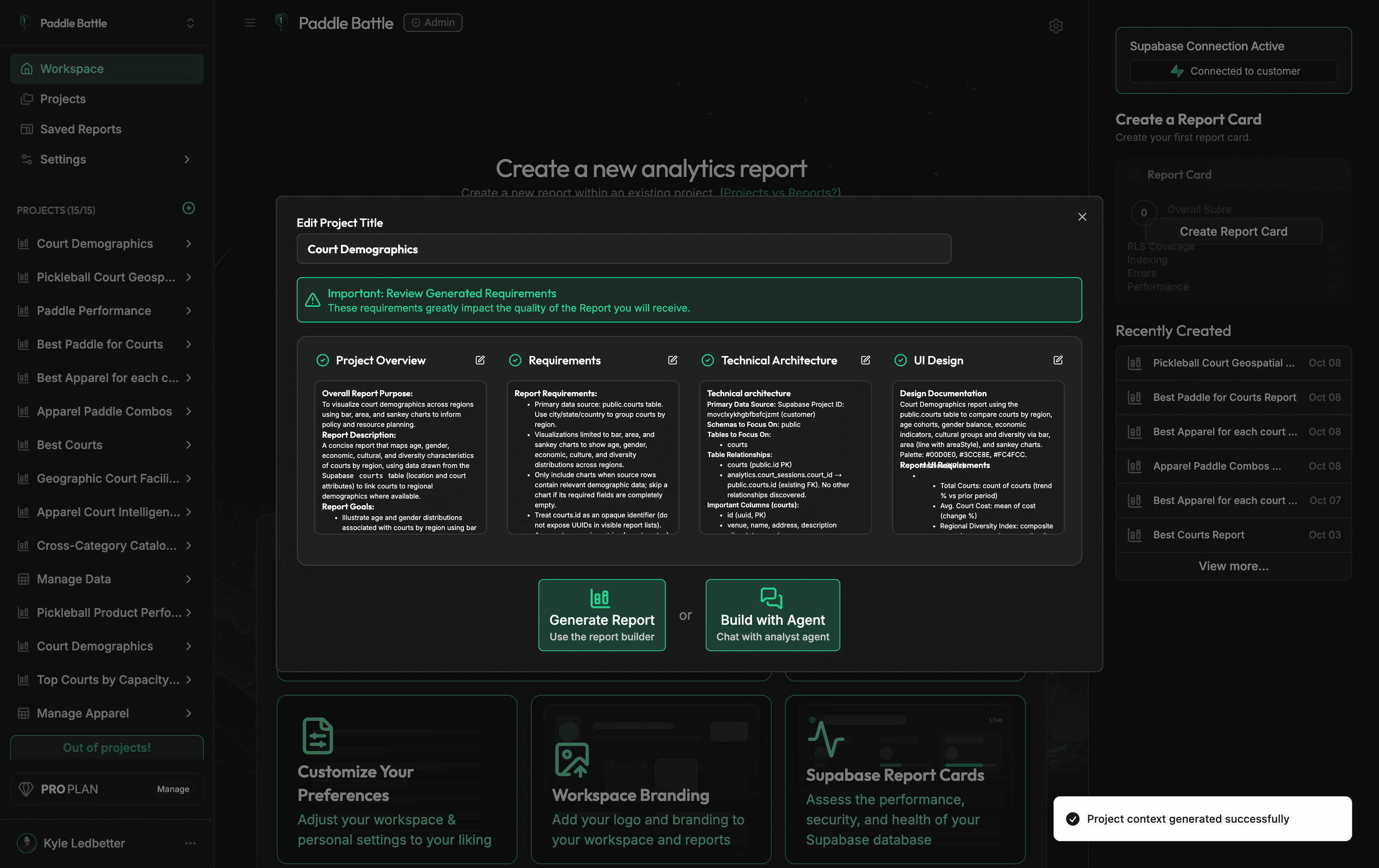
Generate Report vs Build with Agent
When satisfied you have the choice to proceed with a Report-centric AI generation very focused on iterating on details of the report OR a Chat-centric Agent session where you can consult with the Dreambase Analyst Agent to explore the data and let it create reports for you:
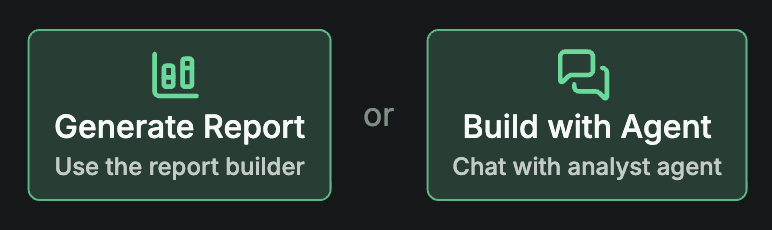
You can always create more reports and chats under this project, so don't worry about making a choice here!